|
Welcome
to the Members Only Website
Now you are
inside the password protected Members Only area!
Below
you can find your Ministe Mastery Video Tutorials:
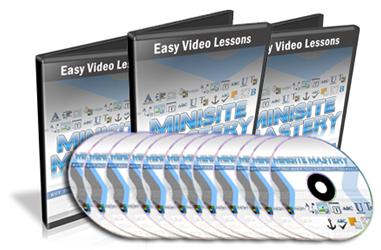
Video 01 - Video Series Introduction
In video 1 I'll demonstrate what we'll be covering
in the video series on how to create a mini-site using Photoshop
and FrontPage. It's is also possible to use the free alternatives
to FrontPage and Photoshop - the Kompozer and Gimp programs
respectively, but I'll demonstrate with FrontPage and Photoshop.
Then we'll begin creating some of the pieces for our mini-site
in this video as well.
Click HERE
To Watch Vieo 01
Video 02 - Transparent Backgrounds
Video 2 picks up where Video 1 left off. We were removing the
white background of an image thus making it a transparent background.
Having an image with a transparent background allows you to
use that image on any colored background and it will blend in
fantastically. We'll also start creating our mini-site structure.
Click HERE
To Watch Vieo 02
Video 03 - Layers
Video 3 covers the importance of using different layers when
creating a mini-site. We look at adding a gradient background
and how to add layer styles and blending options to your mini-site.
In this video I'll also cover how the rounded corners are created
for the mini-site.
Click HERE
To Watch Vieo 03
Video 04 - Blending Options
Video 4 picks up where Video 3 left off, going further into creating
the gradient background for the rounded corner mini-site. We
also see how you can add the center white section where the
body of the sales page will go. I'll follow that with a demonstration
of how to add extra layer styles by adding shadow effects to
the center of the mini-site.
Click HERE
To Watch Vieo 04
Video 05 - The Header & Footer
Video 5 provides further explanations on how to use the blending
options and different layer styles. We'll look at how to add
images to the top and bottom sections of your mini-site which
will become the header and footers of the mini-site.
Click HERE
To Watch Vieo 05
Video 06 - Making The Graphics “Pop”
In Video 6 we're finishing up the header and footer areas of the
mini-site. In the process of creating the header and footer
I'll demonstrate ways of adding pizzazz to the graphics and
text to make them stand out even more.
Click HERE
To Watch Vieo 06
Video 07 - Finishing Touches
In Video 7 we will be merging most of the layers and adding a
beveled look to the entire outside area of the mini-site. We
also talk about saving your work in such a way that you will
save yourself a boatload of time in the future.
Click HERE
To Watch Vieo 07
Video 08 - Slicing The Image
Video 8 will be looking at getting the mini-site prepared for
the web and getting it to load faster in your visitors' browsers
by slicing the image.
Click HERE
To Watch Vieo 08
Video 09 - Sliced Image To HTML
In Video 9 we will be finishing the slicing of the mini-site images.
We'll also be making some changes to some html coding and adding
the sliced mini-site images to our html file and this will become
our web page. There are a few details in this video that you
will not want to miss, otherwise your mini-site may not turn
out as you would like it to.
Click HERE
To Watch Vieo 09
Video 10 - Finishing The Mini-Site Template
In Video 10 we finish adding all the slices of our mini-site images
to create the mini-site template with the center section now
being expandable to accept the text from your sales letter.
Click HERE
To Watch Vieo 10
Video 11- Adding The Sales Letter
Video 11 will be covering the adding of the sales letter to your
mini-site and the things to be aware of when mixing word documents
and html to be seen through a web browser.
Click HERE
To Watch Vieo 11
Video 12 - Let's Make A Download Page
Video 12 will be the wrap-up. We will put together
a thank-you or a download page, so that your customers can access
their products easily.
Click HERE
To Watch Vieo 12
Bonus
Downloads:
Bonus
1:
Bonus
2:
To
your success,
Grid
Marketing Team
Support
|

